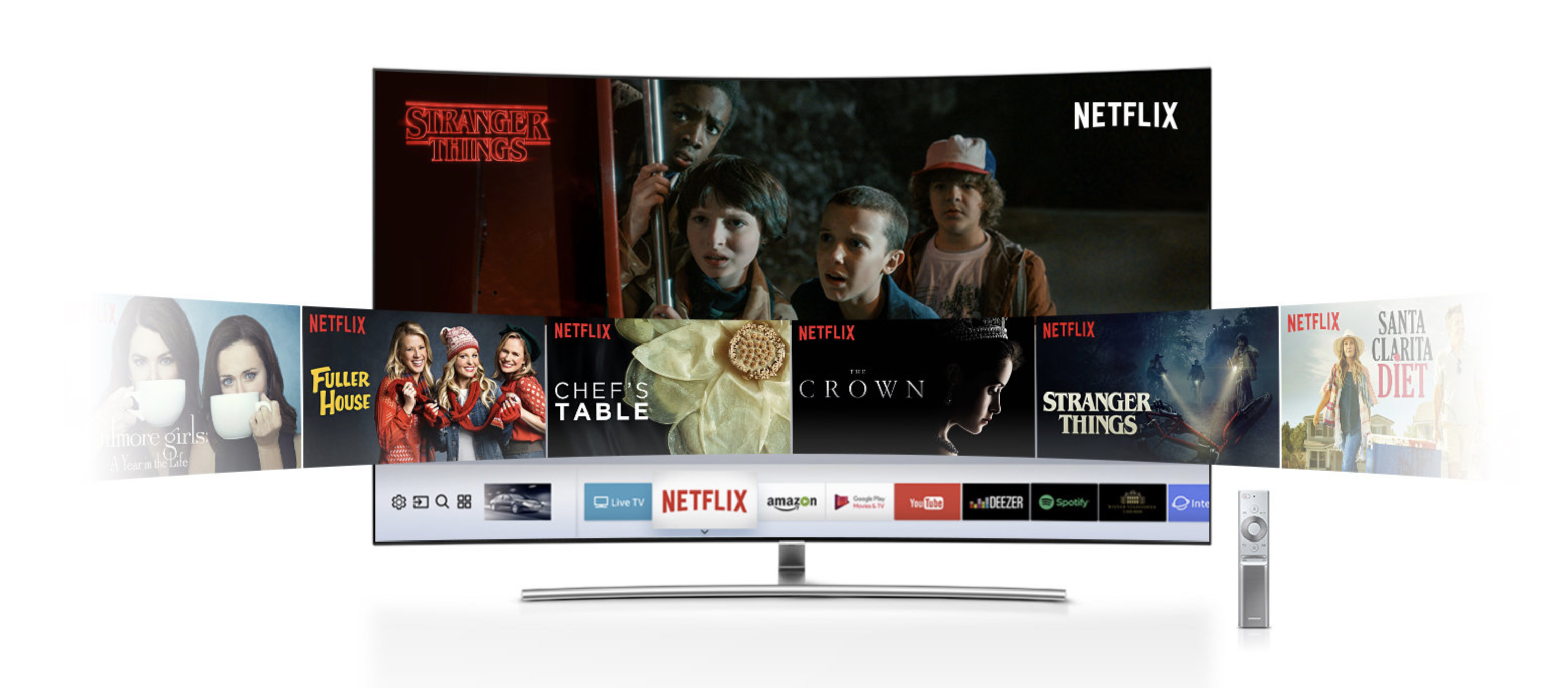How to quickly browse by genre
Click the row names on the homepage in your browser. This will bring up a full gallery of TV shows and films within that specific genre.
How to find UHD (4K and HDR) content
If you own an Ultra HD TV, type “4K” or “HDR” in the search bar to see a full list of TV shows and movies available in 4K resolution and HDR, respectively.
Save your data
The Netflix mobile app lets you choose your Cellular Data Usage setting – Wi-Fi Only, Low, Medium, High, and Unlimited. Wi-Fi Only keeps you from streaming when you’re not connected to a Wi-Fi network. If you have unlimited data on your plan, go for Unlimited, which uses approximately 1 GB every 20 minutes.
How to access subtitles
All programmes on Netflix have the option to add English subtitles — handy if you’re watching a cockney movie or are hard of hearing. To activate subtitles, select the movie or TV show you want to play, head to “Audio & Subtitles” in the options panel, then press Back once you’re done. Your movie will now play with English subtitles.
How to change subtitle appearance
You can change the colour and font size of subtitles to match your eyesight or personal style preference. To do this, head to Your Account and select Subtitle Appearance. You can tweak everything from colour and font, to the background and shadow appearance.
How to watch Netflix overseas
If you’re planning an overseas holiday there’s a pretty good chance your account will continue to work like magic. You will also have access to all the titles available in that region while you’re over there.
Here’s a complete list of Netflix enabled nations.
How to know which ISP to choose
Curious which Internet Service Provider serves up the fastest speeds for a better streaming experience? Check out the Netflix ISP Speed Index which each month shows you which South African ISP supports the best Netflix Experience.
How to check your internet speeds
Next time Luke Cage starts buffering, use www.Fast.com to to check the download speeds you’re getting from your internet service provider.
Know all the computer shortcuts
These five keyboard shortcuts will help you navigate Netflix like a pro.
– F will give you full screen; Esc will take you out of it
– PgDn pauses, PgUp will play
– The spacebar will also pause and play
– Shift + Right Arrow will fast forward; Shift + Left Arrow will rewind
– M should toggle your mute button, depending on your computer
Make sure you’re optimising for HD
If you have an HD TV make sure you are streaming in HD. Just go to Netflix.com.au/HdToggle to make sure you’re set up. Many live-action Netflix originals are shot in 4K for optimum viewing pleasure.
Looking for a smart TV to binge watch your favourite Netflix shows on? We can help with that. Choose from a huge range of smart TVs.