Whether it’s for work or play, plenty of us spend time online everyday surfing the web, checking our emails or shopping online. If you spend a lot of time online you’ll know that a slow-running web browser can get pretty frustrating, but luckily there ways to fix this.
We’ve put together a few easy tricks to help your Firefox, Safari or Chrome web browser run faster and more smoothly.
Google Chrome
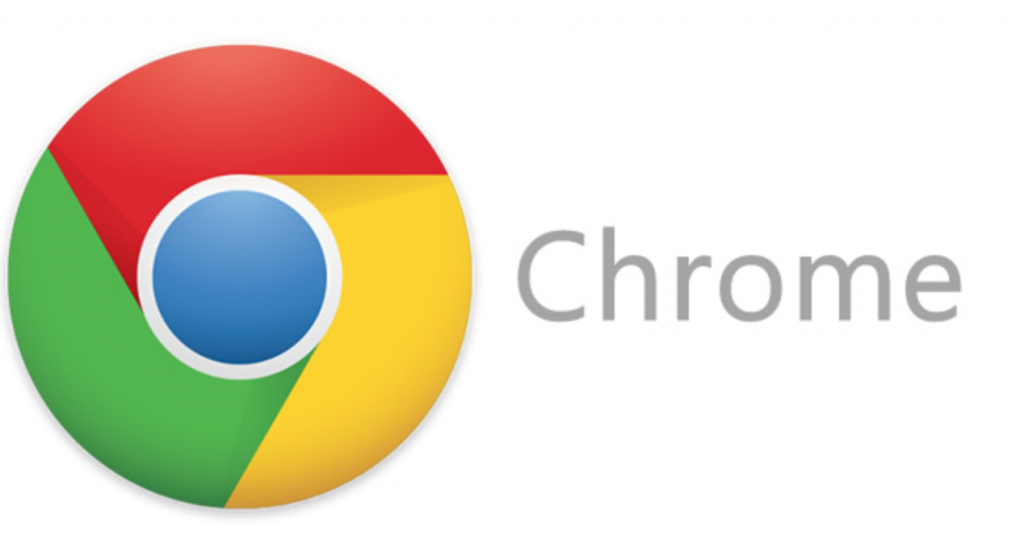
Disable unused extensions. Make sure that you keep track of how many Chrome extensions you have running at any given time, and remember that not all of your extensions will be visible on your toolbar. To disable extensions first go to More Tools then Extensions to view a full list of installed extensions.
Clear out the cache regularly. After awhile your cache can get bloated, and Chrome has to spend more time finding the cookies it’s looking for. Too clear the cache head to the Chrome Setting tab, then Show Advanced Settings and then click Clear Browsing History.
Apple Safari

Open DNS servers. By default your web browser will be using the DNS provided by your ISP, but sometimes changing to a public DNS helps improve browser speed. First, open the System Preferences tab, then Network and click on the DNS connection. Finally, click on Advanced where you can manually add the IP address of any local DNS servers.
Turn the Dashboard off. This one usually works with older Macs who may have graphics card issues running newer versions of Safari. To do this first head to your Launch Pad then click on System Preferences. Here you need to click on Mission Control and find the Dashboard option where you can select to turn it off.
Firefox

Turn off Flash. Many websites make use of Flash animations that can easily slow down your browser. By installing a Flashblock extension you’ll be able to block any Flash animations or apps from loading and slowing down your browsing.
Disable Extensions. Just like Google Chrome, Firefox can often be slowed down by running too many extensions. To check if Extensions are slowing your browser you’ll need to run Firefox in Safe Mode. To start Firefox in Safe Mode you’ll need to head to Start then click on All Programs and find Firefox. From here you’ll be able to run Safe Mode which will then run Firefox without any extensions. If you notice that the browser is running faster, it will be because you are running unnecessary extensions.



