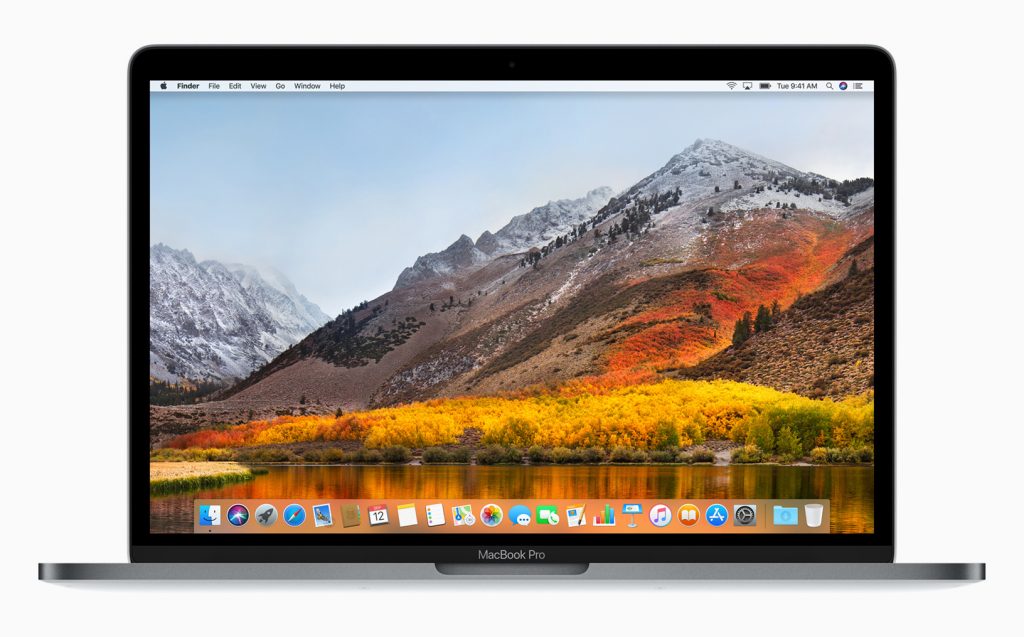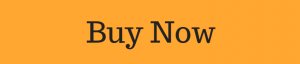Portable enough to carry with you yet powerful enough to be able to complete any task you throw at it, a good laptop is essential for work and home use. While tablets and smartphones are becoming increasingly powerful – in fact some of them have docks which allow them to mimic PC functionality – it’s not the same as typing and working with a physical keyboard and trackpad.
With tons of brand names and ranges available, choosing a new laptop isn’t an easy thing.
Here are five things to keep in mind when hunting for a new laptop:
Pick a platform
The first thing you need to do is decide which platform you prefer and would work best for you : Windows, MacOS or Google Chrome OS. Each one comes with its own benefits and restrictions.
-
- Windows – Windows appears on more models than Chrome OS or Mac OS. Windows laptops range in price and offer a variety of features from touch screens to fingerprint readers and more. Windows 10, the latest version of Microsoft’s operating system, has tons of improvements compared to Windows 7 and 8, including the ability to switch between tablet and desktop modes, a new Start menu with live tiles and of course Cortana – Microsoft’s digital assistant.
- MacOS – Available only on Apple’s Mac range of computers, MacOS doesn’t offer the wide range of devices that you can get with Windows. However, the operating system offers similar functionality to Windows 10, but with an Apple approach to things. Instead of a Start menu and task bar (which you’d find on a Windows product) there’s an apps dock at the bottom of the screen. The latest version of MacOS – High Sierra – also includes Siri, Apple’s digital assistant. You’ll also be able to purchase things and perform transactions using Apple Pay, answer calls or texts from your iPhone and unlock your MacBook with an Apple Watch. No MacBook has a touchscreen, however latest version of the MacBook Pro do have variants which come with a TouchBar – a touch sensitive bar which displays different apps, functions and options depending on what’s open on your MacBook Pro display.
- Chrome OS – Found only on Chromebooks Google’s operating system is simple and secure, but limited. It’s available on more brands than Apple’s MacOS, but nowhere near as many brands as Windows. The Chrome OS interface looks a lot like Windows with an application menu, a desktop and the ability to drag windows around, but the main app you use is Google’s Chrome browser. The downside is that Chrome OS relies mainly on web apps which don’t work very well offline (i.e. without an internet connection). Google is addressing this issue and a few high-end Chromebooks are now able to run Android apps.If you need a device to surf the Web and check email, navigate social networks and chat online, Chromebooks are highly portable and tend to offer good battery life at low prices. They are also extremely popular with schools and parents, because they are hard for kids to infect with malware.
Pick a size
Laptops are usually divided into categories based on the size of their screens. As with smartphones, a laptop’s screen size also determines the overall size of its body.
A huge 17-inch screen laptop will be wonderful for work and gaming, but it will definitely be much bigger and heavier than a 13-inch model, which means that you’re not going to want to carry it around with you.
Whether you’re going to be travelling with your laptop or only using it at home or work will help you decide which laptop to get. After all, if you’re only going to be using your laptop at home or in the office, then you could go for something larger and more solid than an ultra-portable 13-inch laptop like a MacBook Air.
A 15-inch laptop is usually a good compromise between ease of use, portability and power.
Choose a form factor
Most laptops still use the traditional clamshell design (a screen that folds down onto the keyboard and touchpad). There are a few that are less traditional thanks to their 2-in-1 design. These have a touchscreen display that can fold back behind the keyboard, transforming the laptop into a tablet. There are also certain types of 2-in-1s which have a screen that detaches entirely, to make a proper tablet free from the weight and bulk of a keyboard.
These specialist tablets are fine if you’re looking to use specific applications that rely on a touchscreen, but they usually cost more than a regular laptop. If you’re not 100% sure you that you need this flexibility, you’d be better off sticking with a normal laptop.
Specs
Laptop components consist of a processor, hard drive, RAM and graphics chip which can confuse even the most tech savvy person. Most laptops and computers use Intel Core processors but you need to be aware that not all Core chips are created equally. Here’s a handy guide to help you understand the difference between Intel Core i3, i5 and i7 processors. There are AMD-powered laptops on the market, but these less common than Intel ones. If you do go with an AMD powered device, then you’ll want to go for an AMD A8 or A10 processor to ensure that you’re not getting an underpowered laptop.
Battery
If you’re buying large, bulky notebook that’s only going to be used on a desk near a power source then you don’t really have to worry about battery life. If you’re planning to use it on the go then you’re going to want at least 7 hours of battery life with 8 hours and over being the ideal goal. Touchscreen and 2-in-1 devices can use more battery power as can larger and higher specced displays.
Don’t take the manufacturer’s word for the battery life on the laptop you want to get, rather read reviews from trusted sources to find out what the average battery life is.